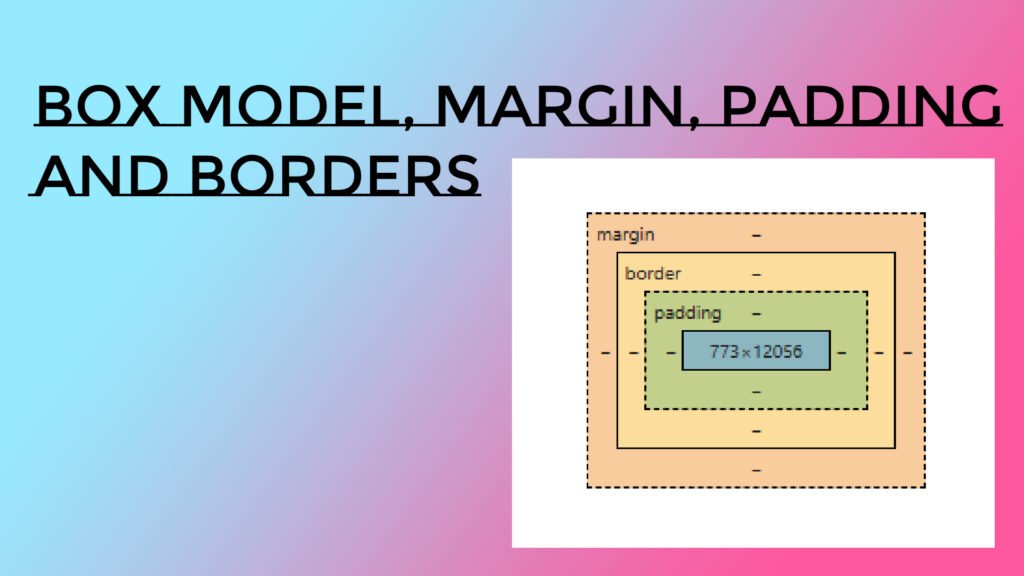
What is the Box Model?
Every HTML element is represented as a rectangular box model, which consists of four areas.
- Content: The innermost part where the text or images appear.
- Padding: Space between the content and the border.
- Border: The edge surrounding the padding (and content).
- Margin: Space outside the border, separating the element from others.
Visual Representation of the Box Model
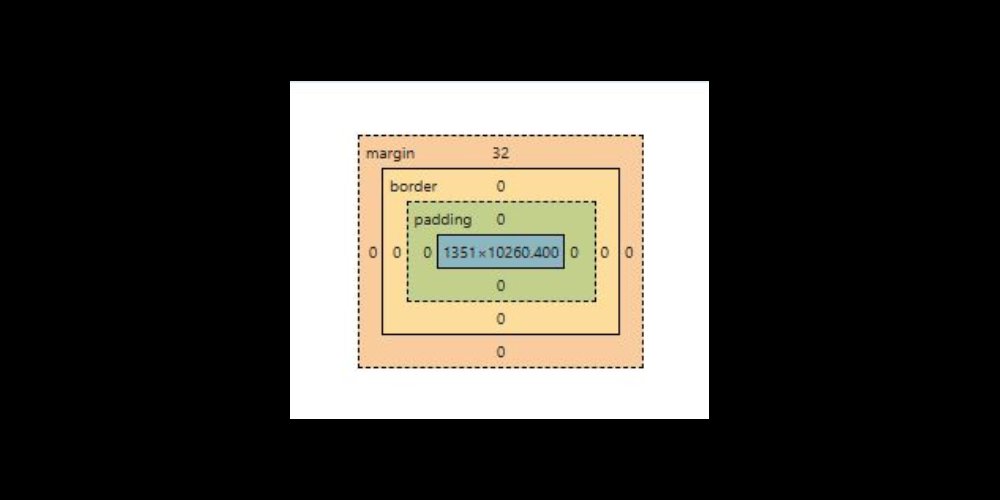
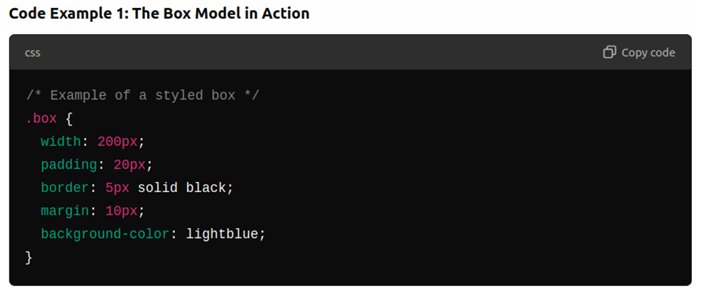
Explanation
- The width is 200px, but the total size of the box includes padding, border, and margin.
- Total width: 200px (width) + 20px (padding) + 5px (border) = 230px.Total width: 200px (width) + 20px (padding) + 5px (border) = 230px.
- The element will also have an additional 10px of margin outside of it.
Understanding Padding and Margin
Padding
- Padding adds space inside the element, between the content and the border.
- You can control padding for each side individually or set the same padding for all sides.
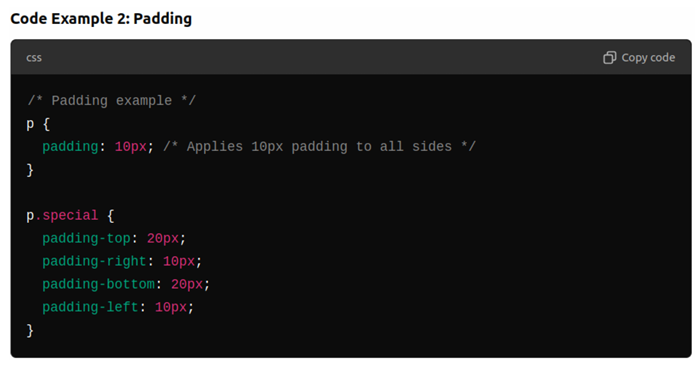
Explanation
- padding: 10px; applies 10px of padding to all sides.
- You can also apply padding to individual sides using padding-top, padding-right, padding-bottom, and padding-left.
Margins
- Margins create space outside the element, pushing it away from other elements.
- Similar to padding, you can control margins for each side individually or set the same margin for all sides.
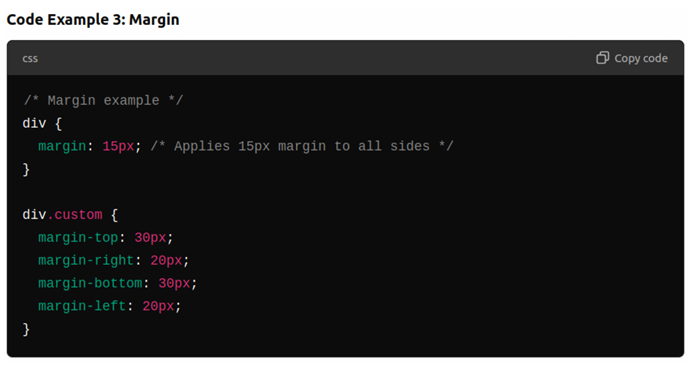
Explanation
- margin: 15px; applies a 15px margin around the element.
- Individual sides can be adjusted using margin-top, margin-right, etc.
Borders and Border Radius
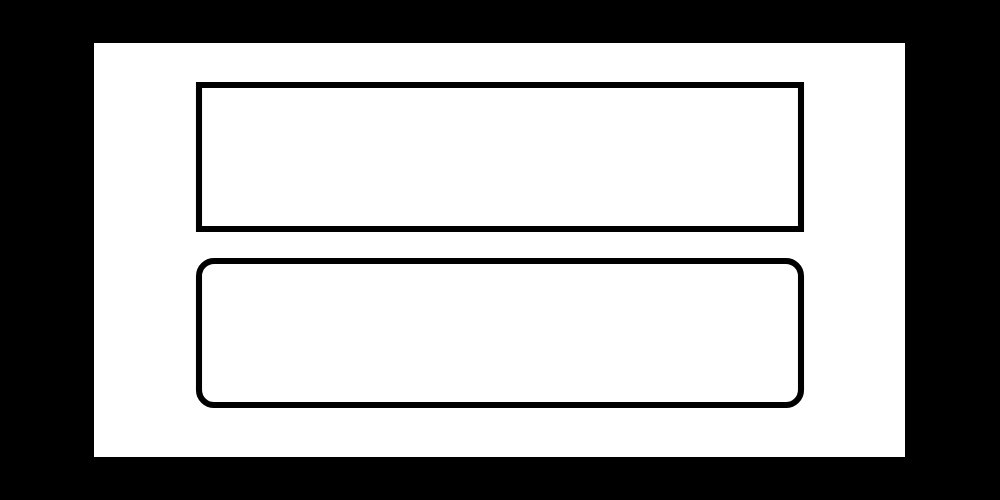
- Borders are applied around the padding and content. You can control the width, style, and color of borders.
- Border styles include:
- solid: Asolid line.
- dashed: Adashed line.
- dotted: Adotted line.
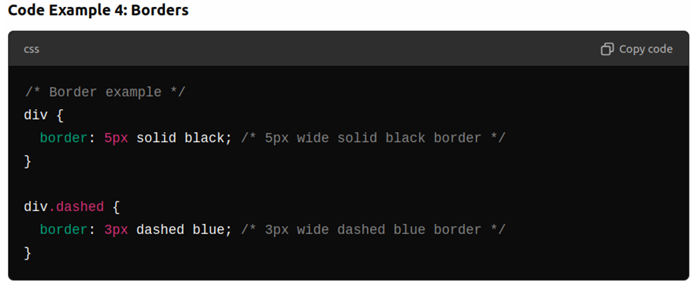
Explanation
- Borders add a visual edge around an element. You can control how thick and what style the border is.
Border Radius
- The border-radius property makes the corners of an element rounded.
- You can apply different values to create more rounded or less rounded corners.
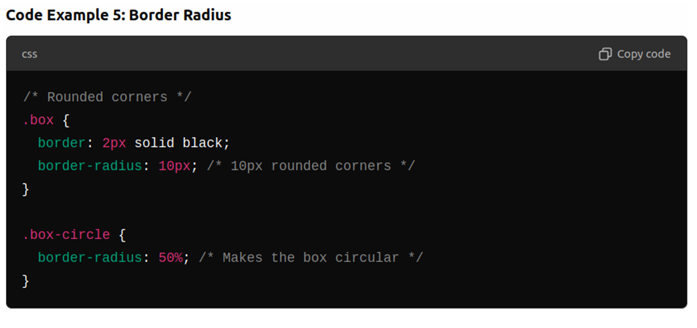
Explanation
- A border-radius of 10px creates rounded corners. If you set the radius to 50%, it will create a circular shape.
Box Sizing and Width/Height
Width and Height
- The width and height properties define the size of an element’s content area, excluding padding, border, and margin.
- You can set width and height using pixels (px), percentages (%), or other units.
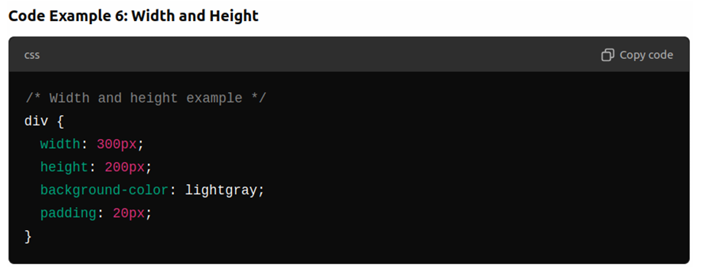
Explanation
- In this example, the content area of the will be 300px wide and 200px high, but the total size will include padding, borders, and margins.
Box Sizing
- By default, the width and height only apply to the content area. However, you can change this behavior using box-sizing: border-box;.
- With border-box, padding and borders are included in the element’s total width and height.
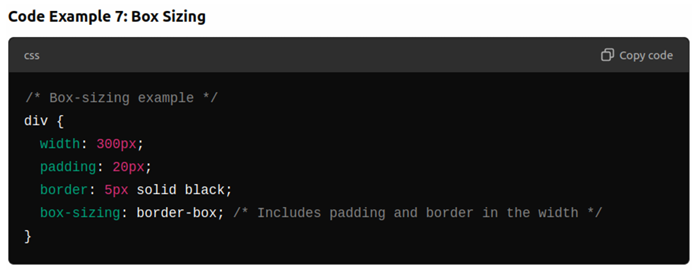
Explanation
- box-sizing: border-box; makes sure the total width is 300px, including padding and border, rather than adding padding and border to the width.
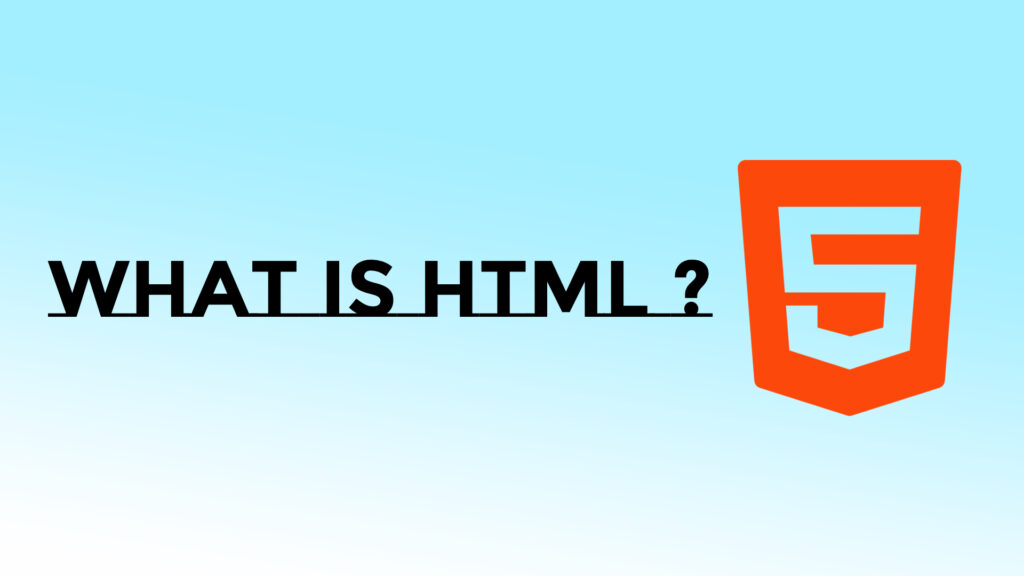
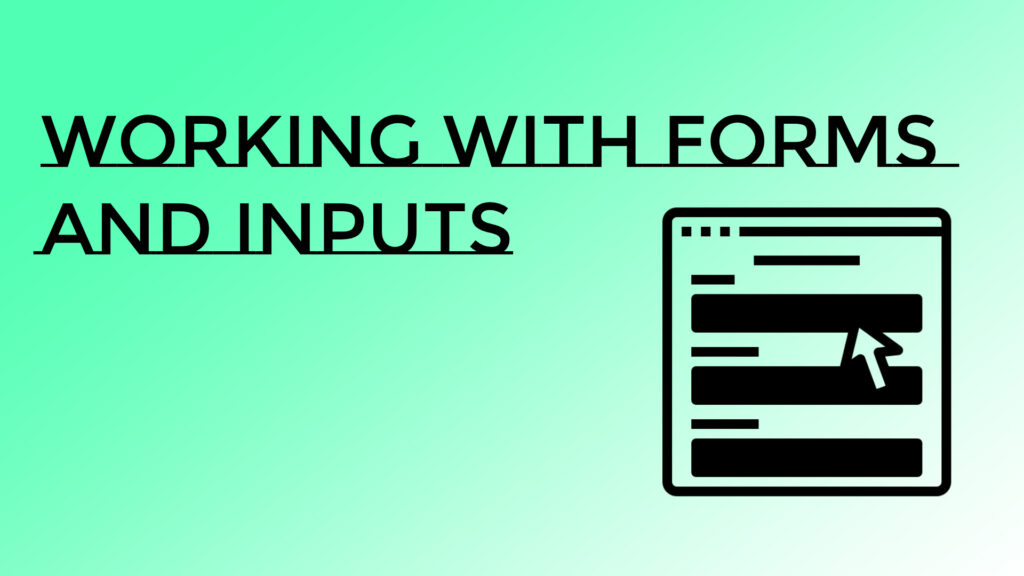
weed for sleep gummies natural relief
very interesting tutorial
fantastic article